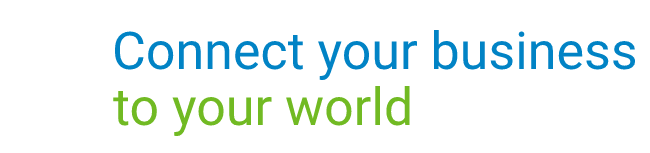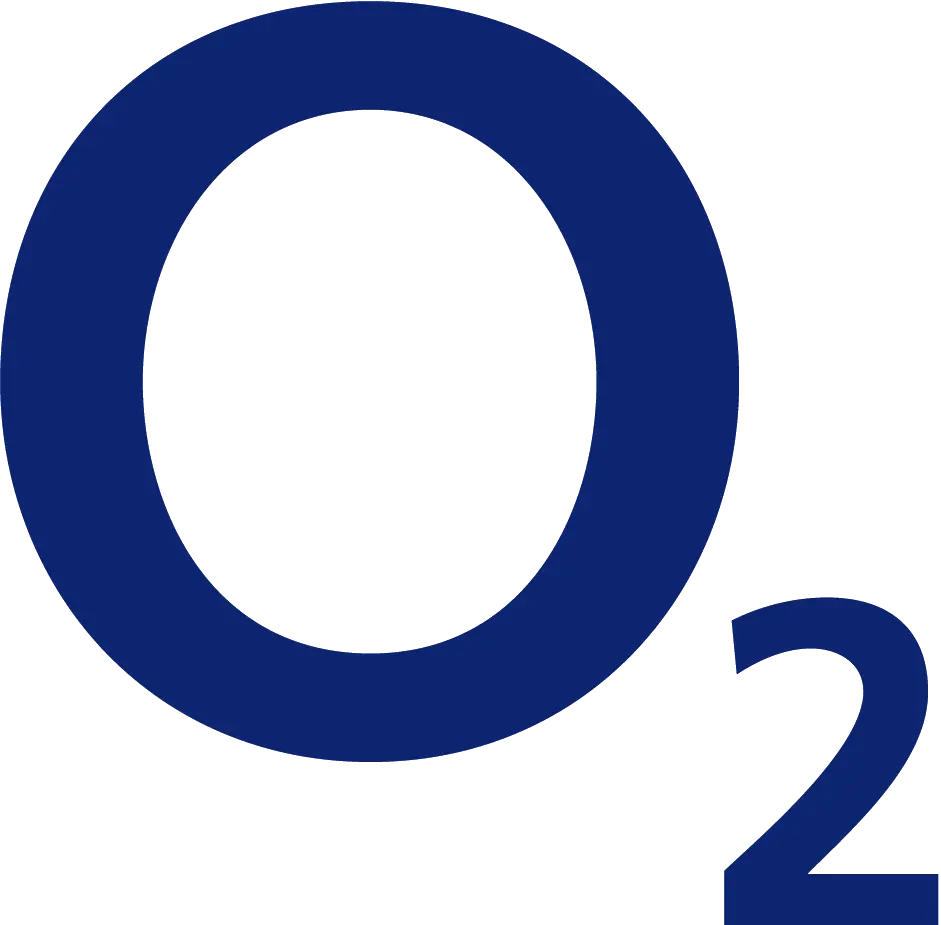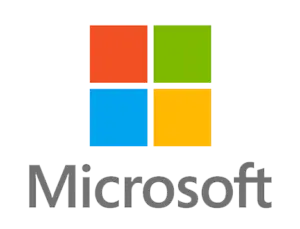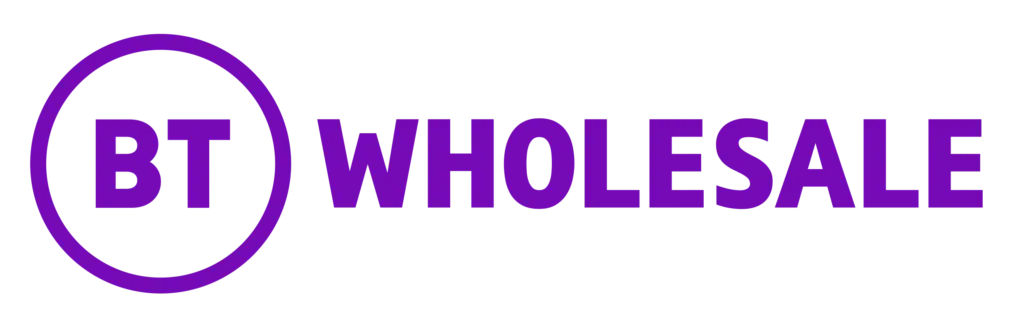Creating a signature on the Samsung Email app is simple. Just follow the short steps below and you will be looking professional I no-time.
- In the Email App, in the upper-left hand-corner click the menu icon (the icon which has three horizontal lines).
- Then click the settings icon (In the shape of a cog) and then click the email account you wish to add a signature to.
- Finally, click signature and edit the default signature. Need some idea’s? – See our handy tips below
Handy tips:
- Include your name and position in the company.
- Include useful contact information such as your direct dial and main company contact information.
- Include some pictures – Including some pictures i.e. company logo or even a small image about a new product to increase sales!
Should you require any help with setting up your email or you wish to purchase email hosting from us simply call us on 03333 446 441 or email [email protected]