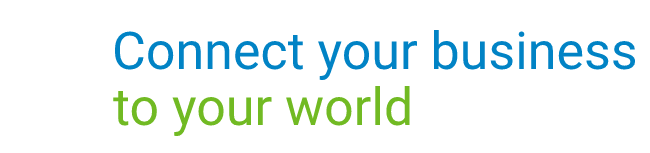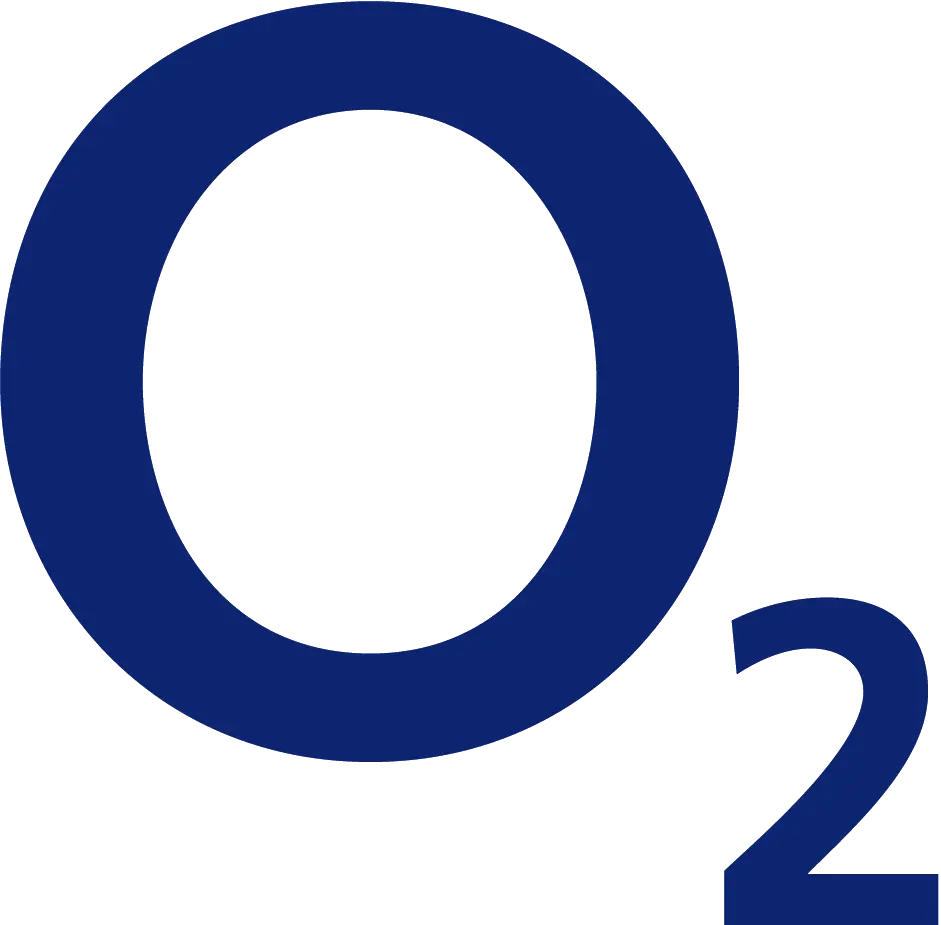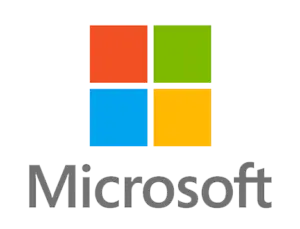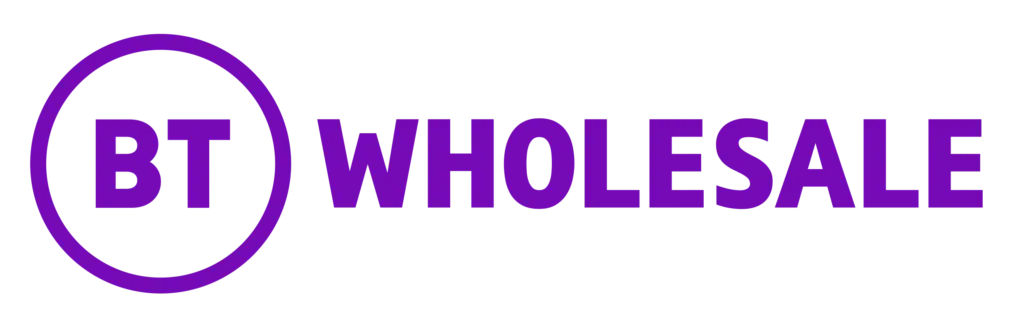There are many reasons you might want to check your internet speed. One of those could be to see if you are getting the speeds your provider guarantees. Other reasons include diagnosing problems with your connection, or testing if you connection is enough to handle your day to day activities.
Whatever your reason might be, an internet speed check will give you useful information. Read on to find out how to run one.
What is an internet speed test?
An internet speed test measures your current internet speed. That is your approximate download and upload speeds by testing them against nearby test servers. The test does this by imitating your online activity, downloading sample files and recording the results.
Some speed tests will include additional information like your Ping (Latency) or Packet Loss.
Ping is the time it takes for data to travel from your device to a server and back again. This is usually measured in milliseconds(ms).
Packet Loss happens when packets of data fail to reach their destination. These can occur due to errors on the network or physical damage to your internet line (e.g. a damaged ethernet cable).
Steps to make sure your test is accurate
First things first. There are several things that will impact your speed test results.
Before running any tests, make sure to:
- Stop any downloads or uploads that may be running
- Stop any media streaming (i.e; YouTube, Video Calls, etc)
- Shut down all apps that might be using high amounts of data in the background
- Restart your device
- Connect your device to an ethernet cable if possible (Unless you want to speed test your wifi specifically)
Doing the above will give you the most accurate estimate. You should also run the test a few times, at multiple times of the day. At peak times contended connections will drop in speed, so it’s a good idea to test around then too to check if you’re still getting your guaranteed speeds.
How to check your internet speed
When it comes to checking internet speeds there many apps and websites that enable you to do this. One thing to note is to avoid using your own ISP’s checkers as they might be more optimised for their own connection and give biased results.
We recommend using one of the following;
Speedtest.net by Ookla
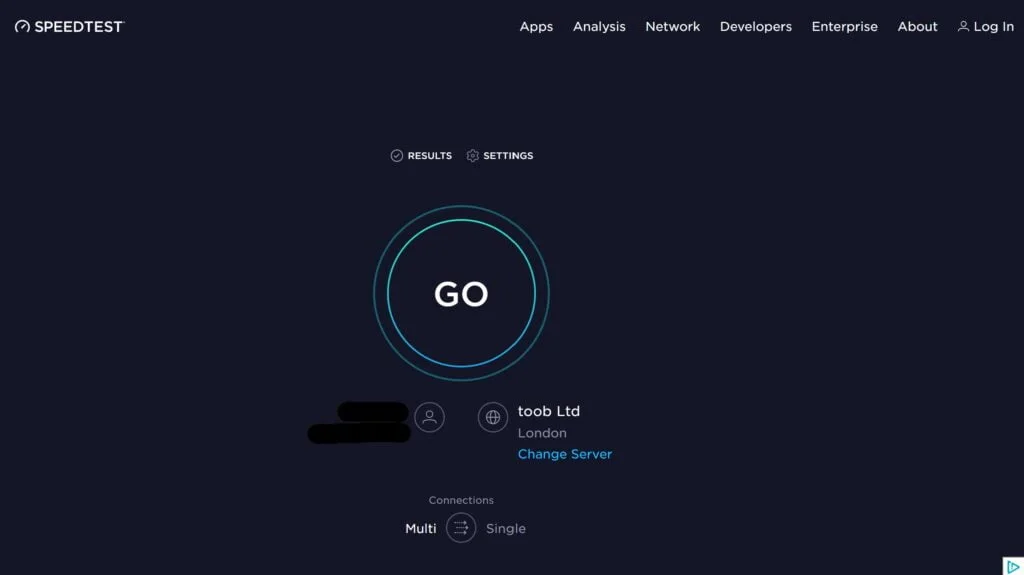
Speedtest.net is widely known in the online community. Once on the website, you just press GO. The test will then begin and you can watch it happen in real time. This should take no more than 1 minute.
It’s also very easy to run multiple tests to compare results. Once your test is over you can just press the GO button again and again.
Speedtest.net also allows you to create an account, which has additional benefits. Creating an account allows you to choose your own Server for testing, view your test history, filter results and compare vs global averages.
Speedtest.net also has a wide variety of apps available for Desktop, Tablet and Mobile Devices. One downside to this is that the site contains ads, although in our experience they’re mostly unobtrusive.
Fast.com
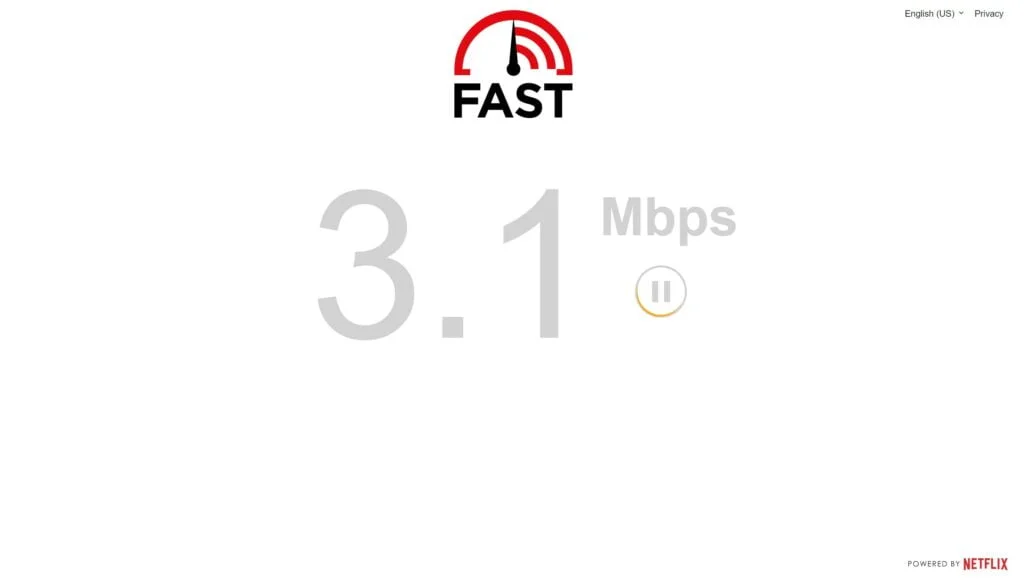
Fast.com is a speed checker powered by Netflix. It is a very simple, lightweight browser based checker. Your test begins as soon as the website loads.
It offers accurate Download Speed results extremely quickly and you can press ‘Show more info’ to also see your Ping and Upload Speeds. Running a repeated test is also very easy by pressing the reload button next to your download speed results.
The website only shows the speed checker and nothing else, not even ads which is great!
Search Engine
Last but not least is the native Search Engine speed check. You can access it by simply typing ‘Speed Test’ into Google or Bing. In the top results you should see the option to run a speed test.
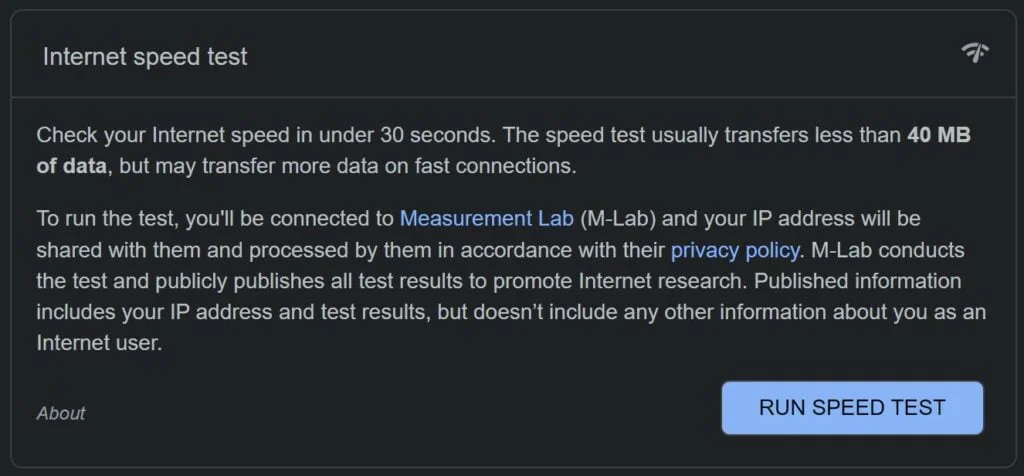
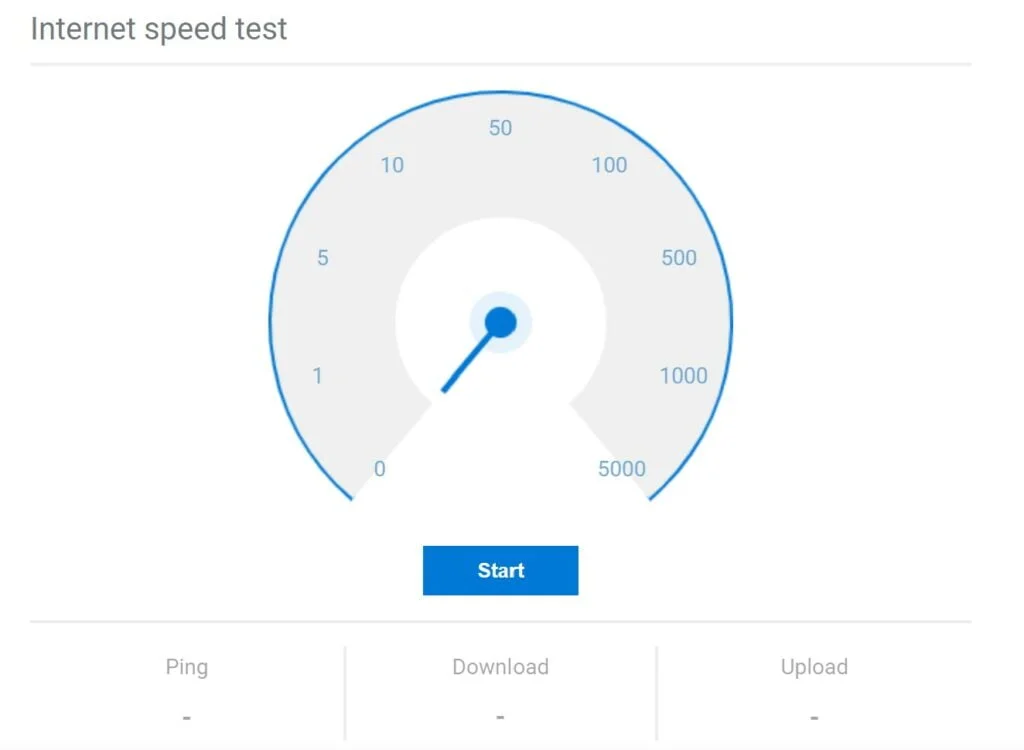
Depending on your search engine they will look differently and might appear in different positions. Both provide you with the very basic features. Showing you your download speed, upload speed and ping/latency.
Need faster Broadband?
Are you dissatisfied with your current internet speeds? You can use our Business Broadband Checker to look for a better service. It’s free and takes less than a minute to complete.