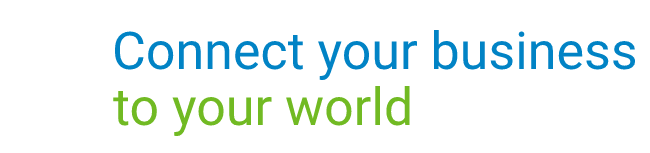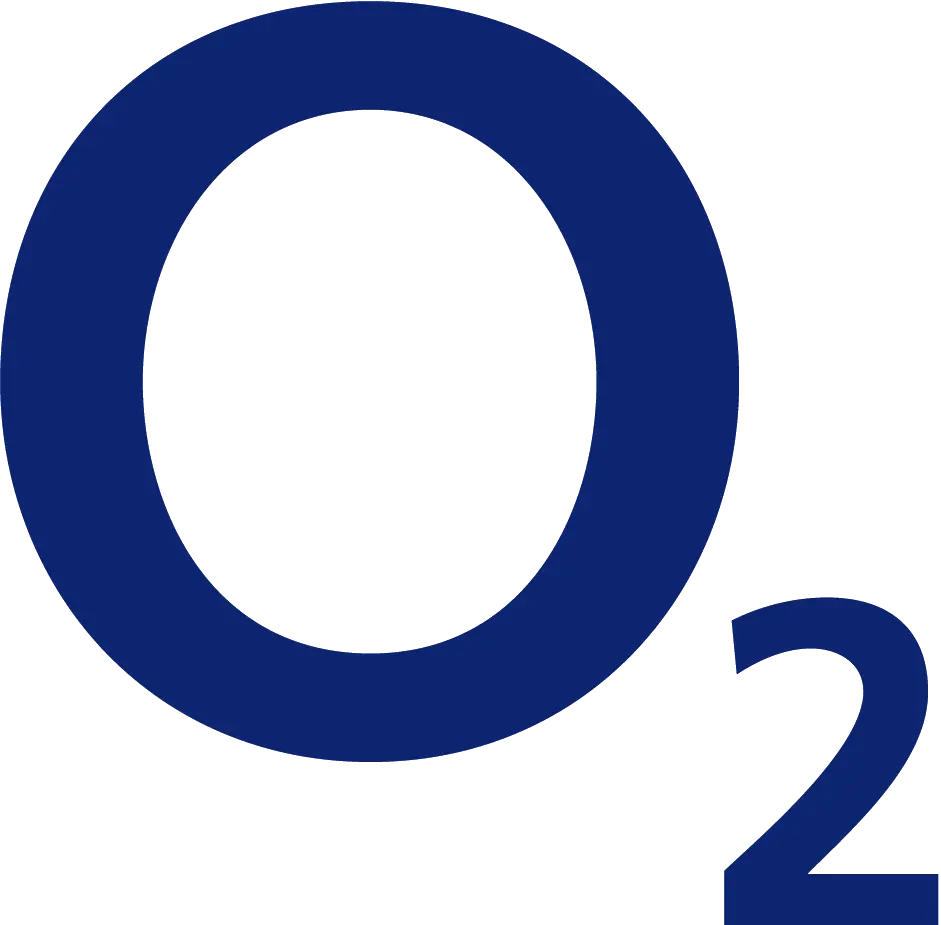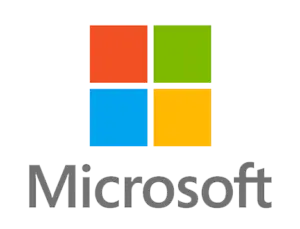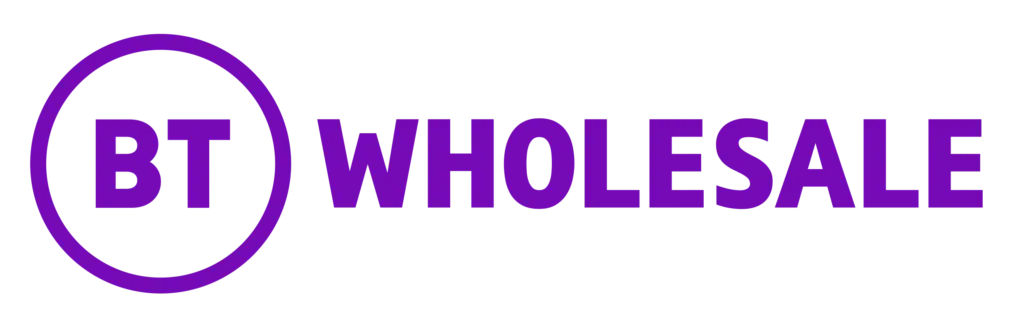In this guide, we will run through a few quick methods you can use to speed up your Windows computer and keep it running fast. We written this guide while using Windows 10 and so some steps may be a little different depending on your operating system.
Steps:
- Run a malware scan on your computer.
We recommend this is the first step you take as this can significantly improve your computers speed if you have malware on your computer. We suggest using Bitdefender, as this is something we use ourselves (and sell) and has additional protection included. - Decrease the amount of programs that start on startup
This step can drastically help improve startup performance of your computer and so we would always recommend you keep an eye on your startup programs. To find what programs open on startup, simply click the Windows icon in the lower-left of your screen and click Task Manager. Once this has opened click the startup tab. If you see programs that you don’t use such as Onedrive simply click on them and click disable in the lower right. - Delete programs that you don’t use.
This is simple, but effective. Uninstall any applications you no longer have use for to free up space and potentially memory on your computer. - Clean up your hard drive
Delete any files you do not need to free up space on your hard drive. Once you have finished deleting your files, be sure to delete them permanently from your recycle bin. - Open fewer apps
This goes without saying, however opening less applications at once significantly reduces the CPU and memory usage for your computer and so your computer will run faster compared to leaving programs open in the background. - Restart your Windows computer often.
This trick is effective and can help reduce some of the memory usage your computer is using. We recommend you restart your computer at least once a week (if not more) to help keep your computer running fast. - Purchase some additional memory
Often when your computer is running slow it is because of low memory, we recommend going into the task manager and clicking the performance tab to see how much memory usage is being used. If you find it is constantly over 80% we would recommend your purchase extra memory for your computer. - Replace your hard drive with a solid state drive (SSD).
If you have little knowledge of your computer we advise you take this to your local computer hardware shop and enquire about upgrading your computer to an SSD. A computer can read or write to an SSD quicker than a hard disk drive and so you would see a improvement by doing this.
Still no luck?
- Ask an expert.
Go to your local computer hardware store and ask them for their opinion on why your computer is running low and they should be able to advise the best solution. - Replace your computer
If you have an old computer, it may be time to upgrade on to a better computer. We recommend that if you use your computer daily that you get a computer with at minimum a Intel Core i5 processor and 4GB RAM/Memory. A computer with a SSD would also be ideal but not essential.
What to do going forward
- Keep your computer up to date.
Install the latest updates for Windows and your computer to avoid any potential malware or spyware gaining access to your computer. - Regularly scan your computer for malware
Always make sure that your website has a good malware scanner that is constantly scanning your computer for malware. We use Bitdefender because we can set-up a company policy for the amount of quick scans and full scans allowing us to keep. For more information about Bitdefender, please get in touch. - Keep on top of your computer
Be sure to remove any programs and/or files you don’t use, as well as removing unnecessary programs from the startup menu in the task manager.