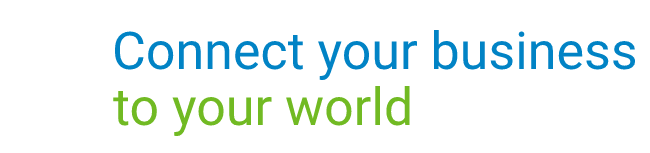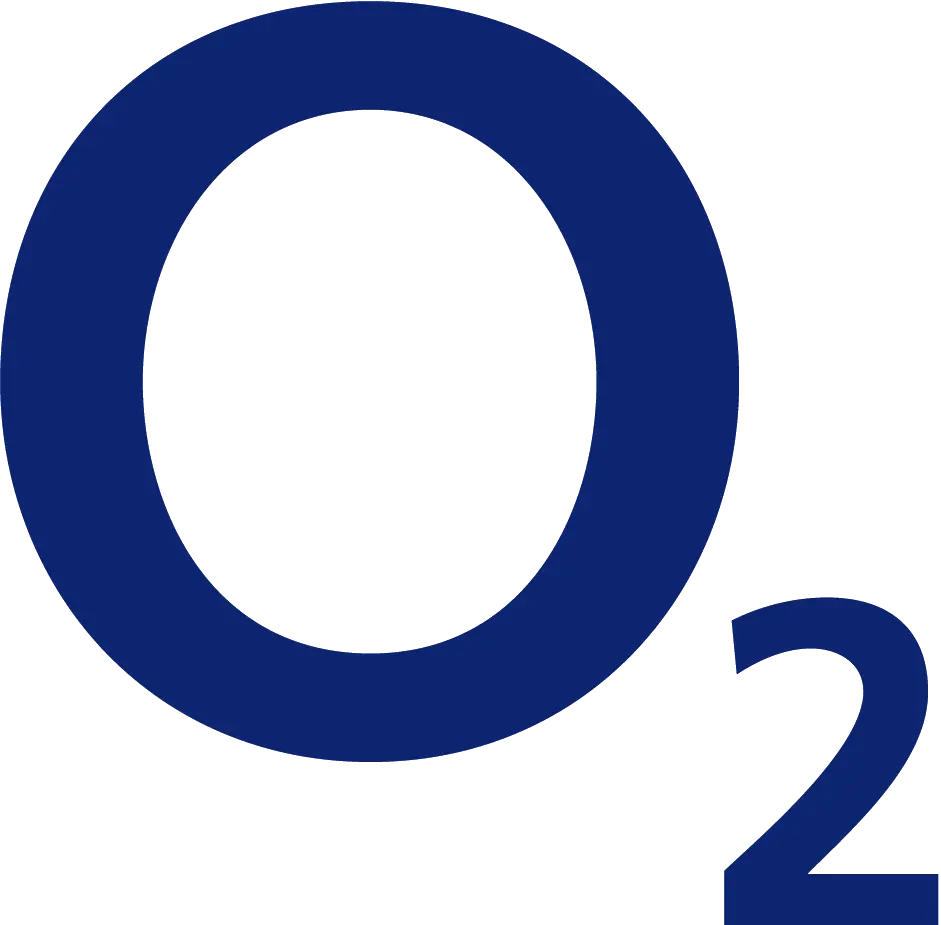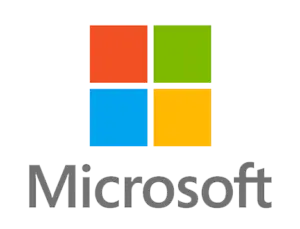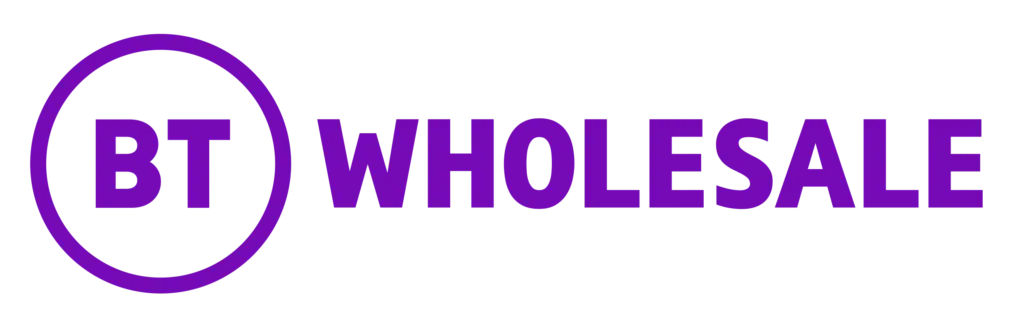Learn how to look more professional with an email signature. Simply follow the steps below to learn how to create your own email signature in Outlook in 2020.
- In Outlook, Click “File” and then click “Options”.
- Once the pop-up called “Outlook Options” opens click “Mail” and then find and click Signatures button.
- Then click the “New” button to get started.
Once you have followed the above steps, you are now on your way to creating your own signature. See our handy tips below.
Handy tips:
- Include your name and position in the company.
- Include useful contact information such as your direct dial and main company contact information.
- Include some pictures – Including some pictures i.e. company logo or even a small image about a new product to increase sales!
If you would like to find out more information about Office365 applications such as Outlook, please do not hesitate to get in touch.