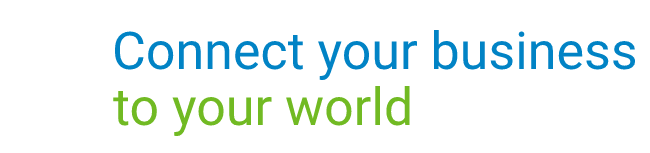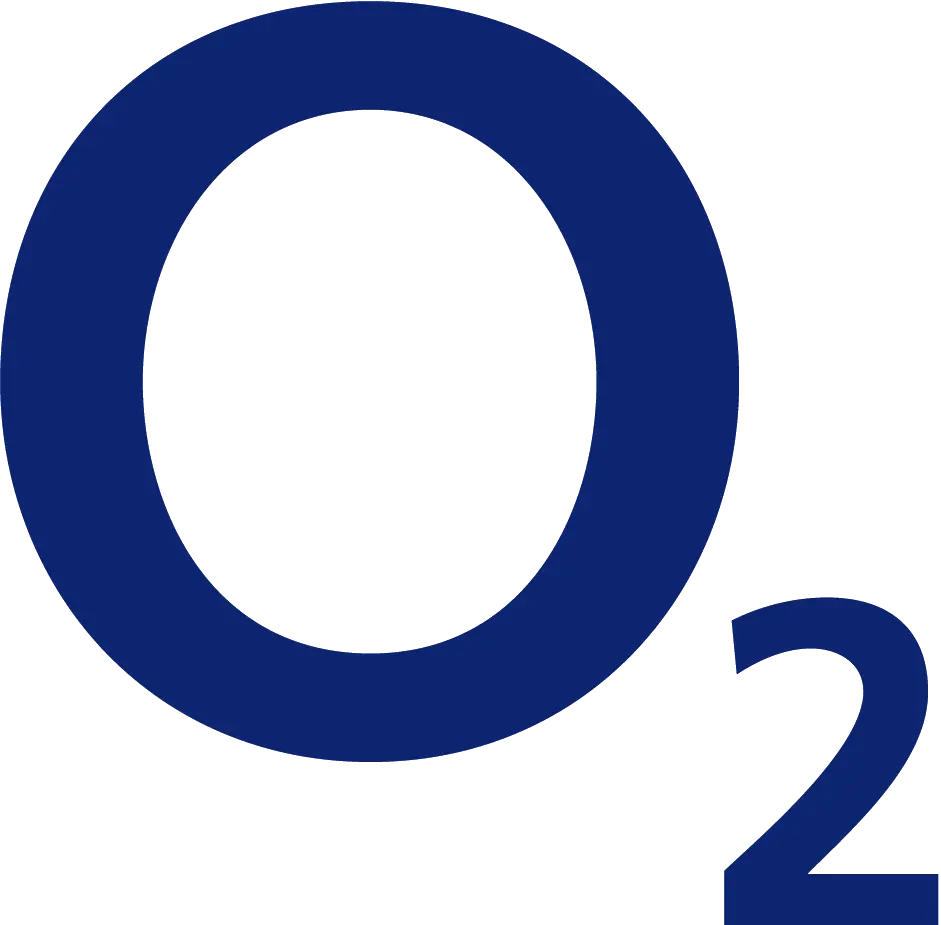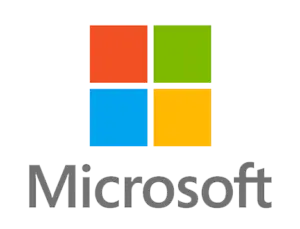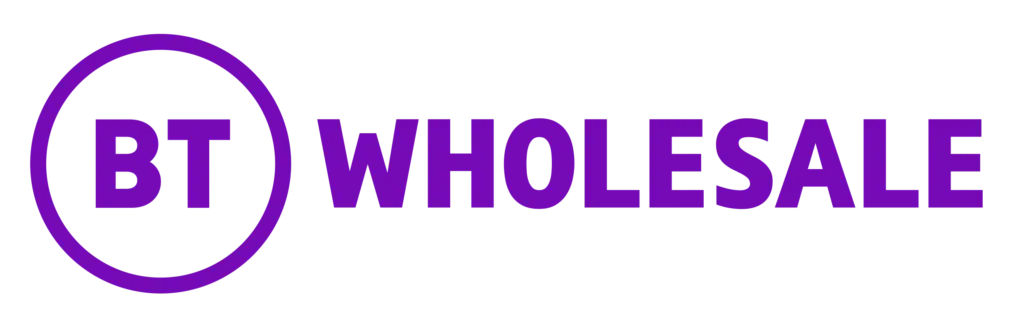Learn how you can quickly access your Yealink phones’ interface. Simply follow the below guide, just remembered this guide is designed for the Yealink T4x series and so other models may differ slightly.
How to access the GUI.
- Press the ‘OK’ button on your Yealink desk phone and take note of the IPv4 address.
- Then go on to a computer connected to the same internet connection, open up a browser and enter the IP address in the URL bar and press enter.
- You will then be prompted for a username and password.
What is the default username and password for Yealink T42S / T46S / T48S?
The default username and password for almost all Yealink devices is username: admin and password: admin. If your phone has already been provisioned by Globe2’s auto-provisioning server then the password will have been changed.
What to do if you cannot cannot access with the default username and password
If the default password doesn’t work and you do not have access to the correct one, the only way to access the phone is to factory reset the device. Note: this will result in the phone losing all settings and will need reconfiguring in order to connect to your phone network. We recommend you contact your supplier before factory resetting the device.
If you still can’t access the phone after resetting, this may mean the device is set-up on Yealink’s Remote Provisioning Server (RPS). We can request that your device is removed from the provisioning server, please provide the phone model, serial number and MAC address to using the form below or by email ([email protected]) and we can action this for you.
– Why not read our Yealink T48S review here.
More assistance:
If you need any further support, email us here: [email protected] or use our contact page.