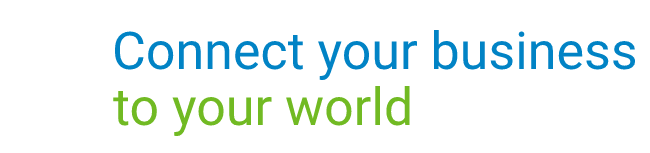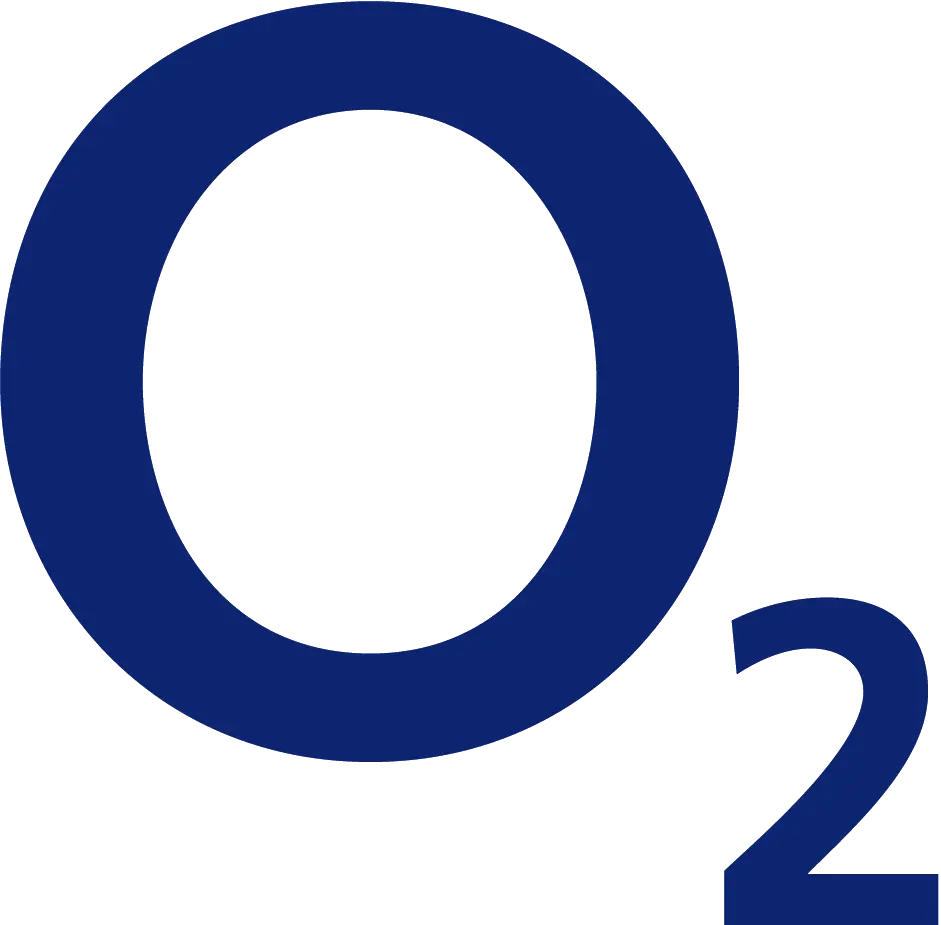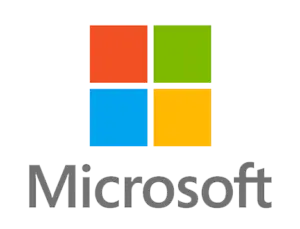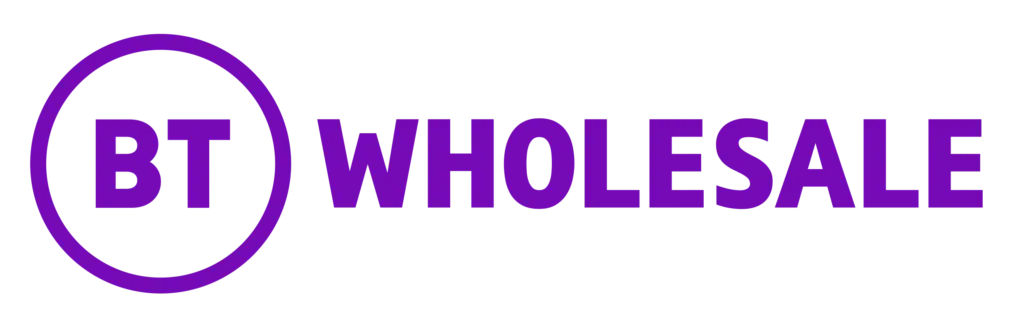Learn how to place your phone or direct dial on to do not disturb (DND) via your Yealink handset or the online portal. Remember if do not disturb is enabled then you will be unable to receive any calls whilst this is enabled
Guide:
Via your Yealink T42S, T46S or T48S handset.
- On the screen press the DND button on your screen.
- This will then turn on Do Not Disturb and you will be unable to receive incoming calls. To turn this off, click the DND button again.
Via the online portal.
Please note: these instructions will only work if you have a phone system provided by Globe2.
- Login to the online portal using your username and password. (if you are logged in as an admin you will need to log in as the employee)
- Once you are logged in you will be at the employee dashboard where you can scroll down and enable DND.